全局音频设置
这是 Behringer WING 几乎所有全局音频设置的综合概述,包括采样率、主/备用输入源、独奏模式和集成的 USB 音频接口。

点击或轻触设置,跳转到相应的参考条目。
音频时钟:采样率(CLOCK RATE)
时钟或采样率定义了调音台每秒处理多少音频样本。有两种典型的采样率:CD 音频使用 44.1kHz,专业音乐制作使用 48kHz 或其倍数(如 96kHz 或 192kHz)。我建议你根据数字输入和输出选择你的采样率。WING 不支持采样率转换,因此所有 AES50 设备、USB 连接的 PC、SD 卡播放和录制以及 U 盘播放和录制都必须使用相同的速度。如果 WING 是同步源,则通过 AES50 连接的舞台箱将自动采用 WING 的采样率。
如果你通过 PC 或集成的 WING Live Card 进行多轨录音,则需要使用与项目余下部分相同的采样率。
如果你已经有一个装满歌曲供休息时间听用的 U盘,那么它很可能是 44.1kHz,这可能是一个方便之选。
音频时钟:同步源(SYNC SOURCE)
同步源或时钟主设备是控制共享音频时钟的设备。该时钟同步样本播放和传输。在典型的现场设置中,包括一个调音台和一个或多个连接的接口箱,你将希望将 WING 内部时钟作为同步源。
如果你使用两个控制台,则应使增益主机成为同步源。假设你在前场使用 WING,并且在返听上使用 X32,其中 X32 控制话放。你将 X32 连接到 WING 上的 AES50 A 端口,并将 X32 的同步源设置为内部,而将 WING 的同步源设置为 AES50 A。
如果你正在使用 Dante 或其他扩展卡,则可以通过 “EXP CARD” 选项将其设置为同步源。“AES / EBU” 选项是指位于 WING 背面的双通道 XLR 数字音频输入。
输入选择(INPUT SELECT)
WING 的所有输入通道可以有两个信号源。主信号源用于常规现场输入,比如麦克风和 DI,也可以用于 CD 播放或其他演出中需要的内容。如果有演出的多轨录音,可以将录音机的回放添加为备用信号源。在设置中从主信号源切换到备用信号源时,即可创建完美的虚拟音响检查环境。全局音频设置中的输入选择可切换所有输入。如果只想更改一个输入,可以在通道菜单的前级放大器设置(第二个子菜单)中进行,这里也可以设置备用信号源。要一次分配多个备用信号源,按下“ROUTING”按钮,在状态栏选择“CHANNELS”,将“CHANNEL INPUT”切换为备用,并取消锁定。
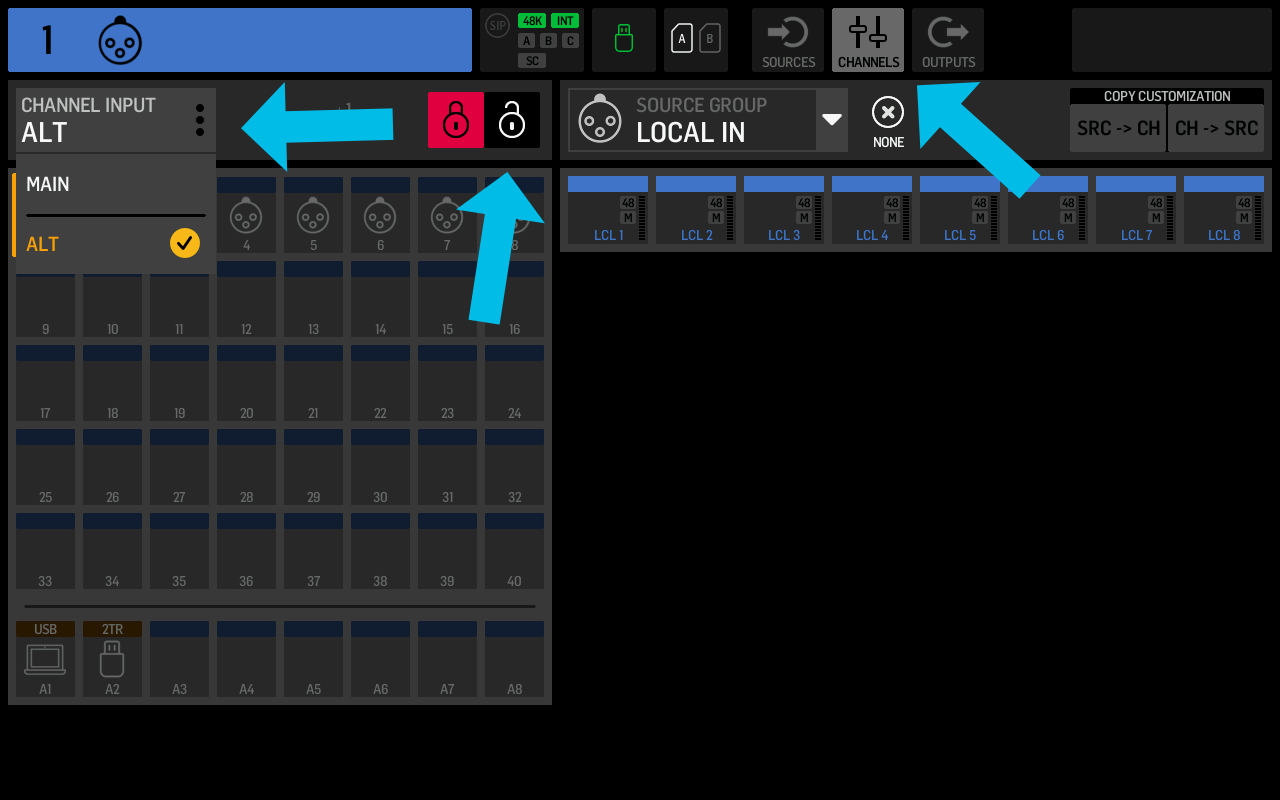
可以通过在前级放大器子菜单下的“INPUT SELECT”中选择“MANUAL”而不是“AUTO”来将通道排除在全局通道信号源切换之外。
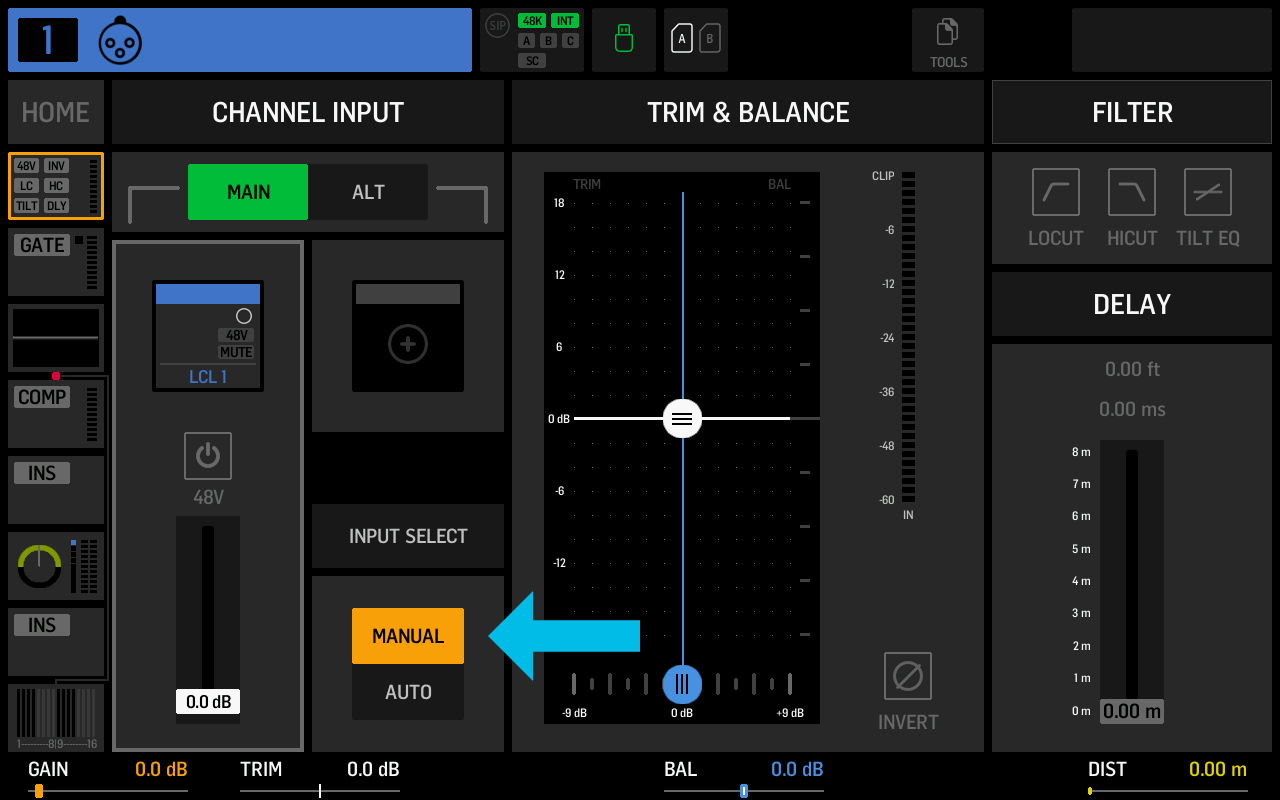
在固件版本 1.11中,Behringer 添加了一个概览界面以改善对通道信号源的管理。通过按下屏幕左下角的通道图标网格,你可以打开新概览。左侧让你手动在主信号源(蓝色)和备用信号源(橙色)之间切换通道。右侧控制通道的自动与手动模式选择。下面的例子中,通道 1-16 将自动切换,而其他通道不受全局设置影响。
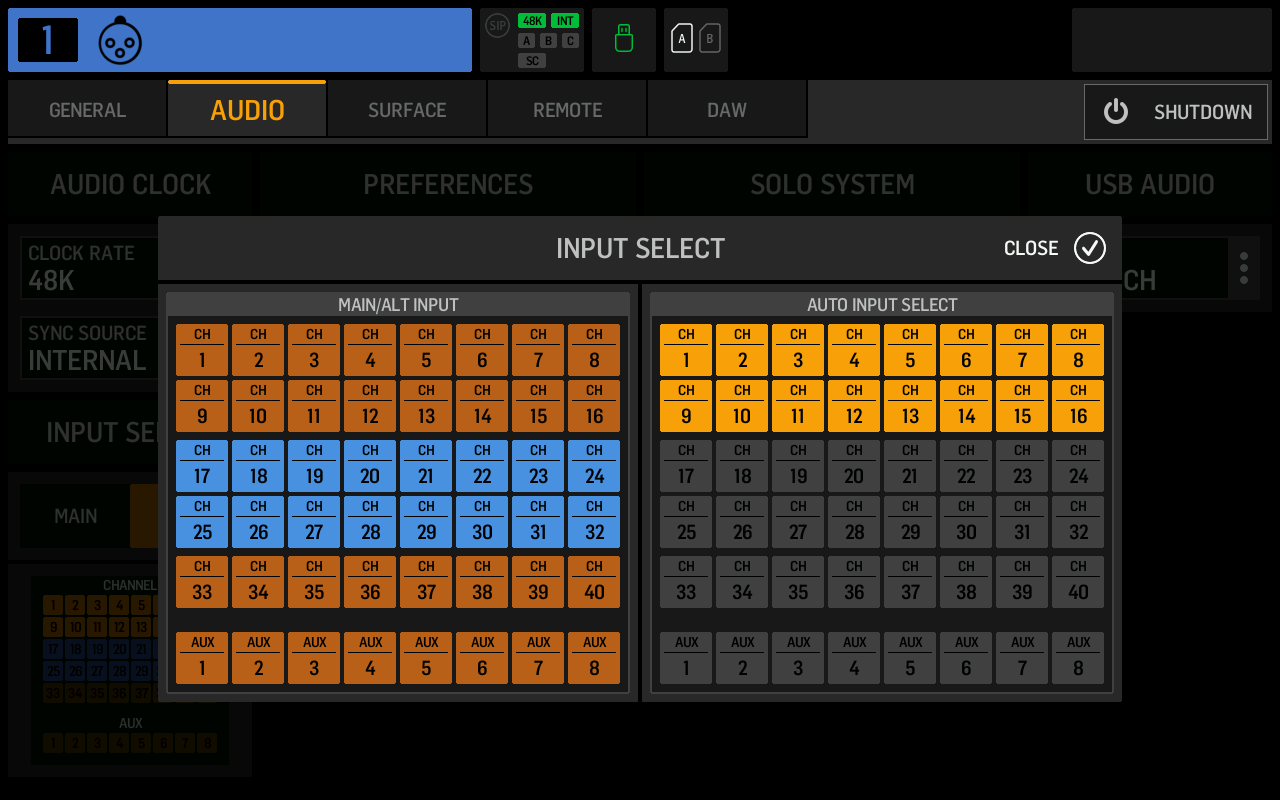
偏好设置: 主输出链接(MAIN LINK)
可以选择关闭、1>2、1>2-3、1>2-4,切换后会自动复制主输出的静音和音量到其他输出。
偏好设置:DCA 静音编组(DCA MUTEGROUPS)
启用后,DCA 的静音按钮会像静音编组一样静音分配给该 DCA 的通道。
偏好设置:静音编组/SIP 覆盖(MUTEGROUP/SIP OVERRIDE)
就地独奏(Solo-in-Place)像是反向的静音组。如果将独奏模式设置为 SIP,独奏一个或多个通道时,所有其他通道将被静音。和静音组静音的通道一样,通道的 “MUTE” 按钮会闪烁。红色闪烁表明通道被静音,但不是单独静音,而是因为被静音组、DCA 或 SIP 独奏静音。
该覆盖设置决定按下外部静音通道的静音按钮时会发生什么。默认启用的设置会让通道取消静音,从而覆盖外部静音。如果覆盖被禁用,按下 “MUTE” 后,将进入手动静音模式,因此即使之后取消外部静音源(如 DCA),通道本身也不会取消静音。
偏好设置:启动时主输出静音(STARTUP MAIN MUTE)
建议启用这个实用设置。它会在启动调音台时静音主输出,可防止反馈或不需要的声音。
SOLO 系统:独占独奏(EXCLUSIVE SOLO)
启用后,调音台一次只会独奏一个通道。如果你独奏了通道一,然后按下通道二的独奏按钮,通道一的独奏会被取消。
SOLO 系统:独奏跟随选择(SOLO FOLLOW SELECT)
选择一个通道时,它会自动进入独奏状态。这个设置与独占独奏结合使用时很有用。
SOLO 系统:选择跟随独奏(SELECT FOLLOW SOLO)
按下独奏按钮时,也会选择相应的通道。
SOLO 系统:总线推子发送激活(BUS SoF ACTIVATES SOLO)
在推子发送模式下,推子会控制发送到单个选定总线的音量。启用此设置后,进入推子发送模式时,WING 会自动独奏你正在混音的总线。
SOLO 系统:独奏模式(SOLO MODE)
在 WING 固件的早期版本中,你可以通过监听控制旁的“VIEW”按钮进入监听/对讲菜单更改独奏和监听设置。
LIVE 模式
在演出模式下,即使你独奏一个通道,音频仍会通过主总线播放,不受影响。
STUDIO 模式
我还不太清楚这个设置的具体作用。
就地独奏(SOLO-IN-PLACE)
就地独奏也称为破坏性独奏,因为按下独奏按钮后,会静音所有其他通道。这种模式在音响检查时很有用,但在演出开始前,务必切换回演出模式。由于这种模式的危险性,BEHRINGER 在状态栏上添加了 SIP 徽章,位于时钟速率指示器的左侧。
SOLO 系统:PFL 或 AFL
PFL(推子前监听)独奏不考虑推子位置,直接提取独奏通道的音频。推子设定的音量不会影响耳机中的音量。可以在监听设置中为 PFL 设定一个衰减电平(按下操作面板上的“VIEW”按钮即可访问)。
AFL(推子后监听)独奏会应用推子电平。因此,电平较低的通道在监听中会更安静,而电平较高的会更响。这种模式在一起监听时保留了通道的相对音量差异。
不同的独奏类型可用于通道、总线、主输出和矩阵。
SOLO 系统:源独奏(SOURCE SOLO)
在 固件版本 1.11中引入。
如果选择 CH39 或 AUX7,WING 会自动为相应通道自定义图标和标签,并设置为源独奏。
你可以在信号源路由页面点击 SRC SOLO 按钮,选择一个信号源,WING 会将其发送到你之前选择的通道。你可以使用源独奏来快速预览信号源,而无需将其分配到通道。
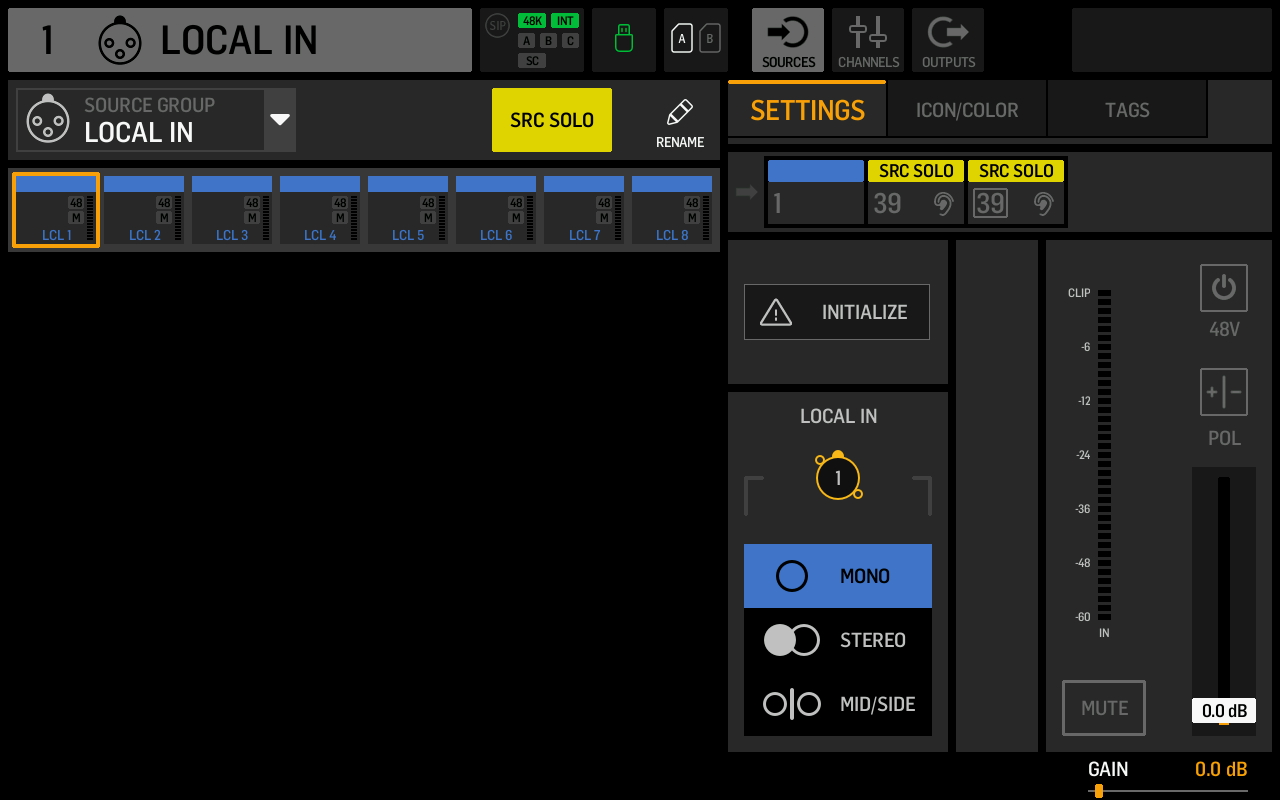
USB 音频:输入/输出(IN/OUT)
输入/输出设置控制内部 USB 音频接口向连接的 PC 或 Mac 暴露的通道数量。如果你的计算机较慢或有连接问题,可以减少通道数量。
可选项有:
- 2ch/2ch
- 8ch/8ch
- 16ch/16ch
- 32ch/32ch
- 48ch/48ch
文章转载自:global-audio-settings